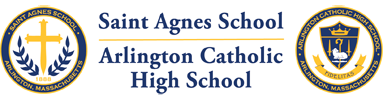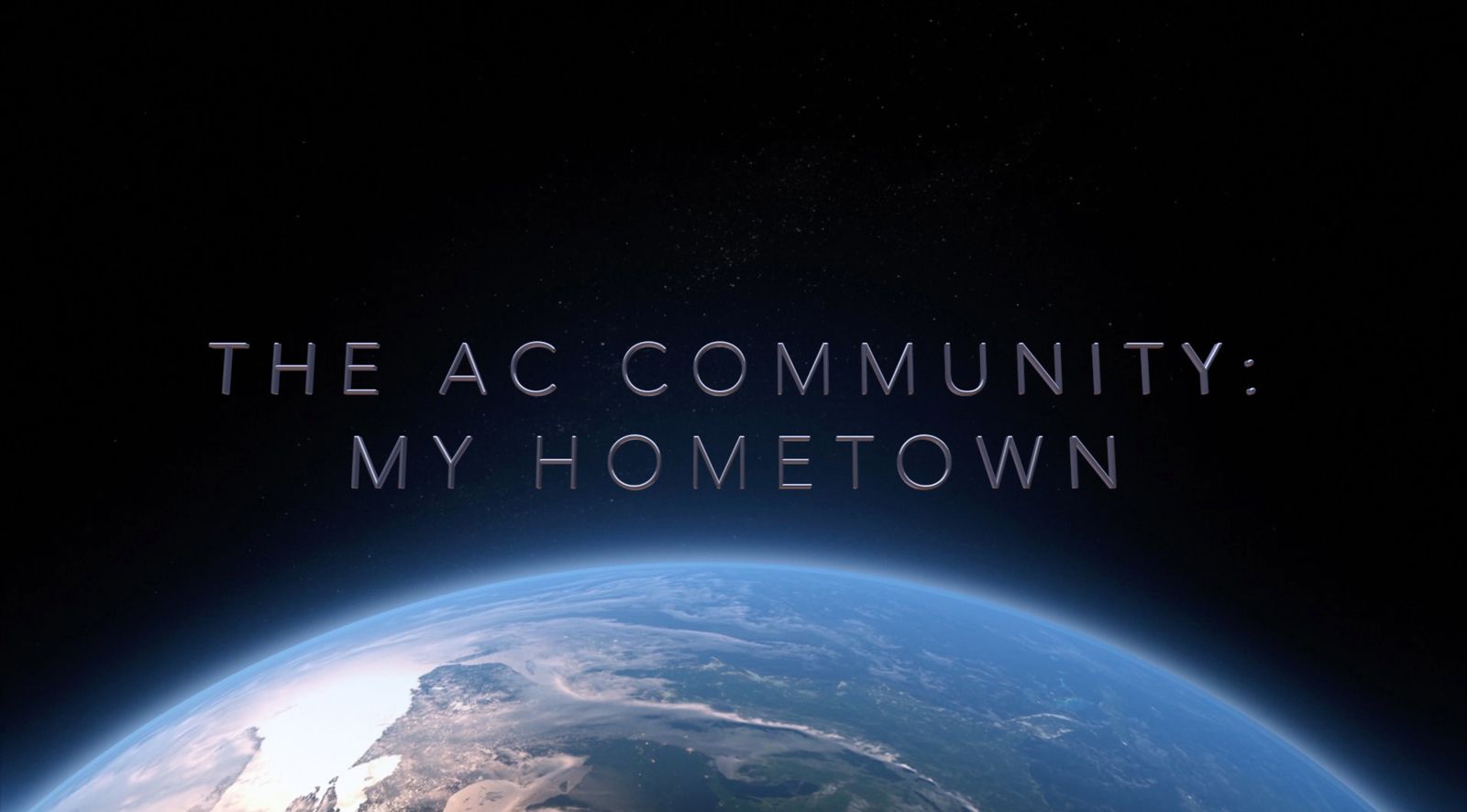Most often the issue with an iBook or eBook not downloading is the iPad not having enough free storage space. You can check this on your iPad by going to Settings -> General -> About and finding the "Available" line. Many eBooks and iBooks are between 1-2 GB but some are 4, 6, even 8 GB. Please ensure you have enough available space compared to the book(s) you are trying to download.
Another common issue when an eBook/iBook isn't downloading is a poor or non-existant Wi-Fi connection. The school's Wi-Fi is designed to handle approximately 1000 wireless devices, so the download speed of an individual iPad is likely to be much slower than on your home Wi-Fi when there are less devices with which to share the bandwidth. If you're going to download an eBook/iBook at school, in addition to time, you also need to ensure you don't move the iPad too far while the book is downloading. If you get too far away from the Wi-Fi access point, the internet connection will be broken and you may need to start the download all over again. Lastly, go to Settings -> Wi-Fi and confirm you're connected to the ACHSIPAD network. If you're connected to 'xfinitywifi' or 'CableWiFi' or any other Wi-Fi network, you are not likely to be able to download an eBook/iBook. In order to stop your iPad from automatically connecting to a network in the future you can tap the info button (the i with the circle around it) and then tap "Forget This Network."
If you are trying to download an eBook from MBS check a few things:
- That you have purchased, and have the most up-to-date version of the Bookshelf app along with the most up-to-date version of iOS. This app is how you download MBS eBooks onto the iPad.
- That you are logged in to the same accounts (email addresses) that was used to purchase the book(s). You have to create a separate account for MBS and VitalSource (who makes the Bookshelf app). NOTE: These accounts can use the same email address and password combinations.
- That your brother or sister didn't accidentally download your book onto his or her iPad. Or that the book wasn't purchased under their account